-
Getting Started
-
Once you're up and running
-
Getting the Most out of Rhabit
-
Data Privacy and Security
-
How Rhabit works (a deeper dive)
-
For Managers
-
For Administrators
-
- How can I create a new employee?
- How Do I Onboard A New User To Rhabit?
- How can I find an employee in Rhabit?
- How can I check and change the network of an employee?
- How can I identify people who are not responding?
- How do I create and manage Teams
- How do I know which User's Networks Need to Be Fixed?
- How to set up a role (and what is it?)
-
- Articles coming soon
-
-
Objectives
-
One-on-One (1:1) Reviews
-
Contact Us
How can I check and change the network of an employee?
You are here:
< Back
You can access an employee’s Feedback Provider Network in two ways. First, find an employee under Configure and click on habits.
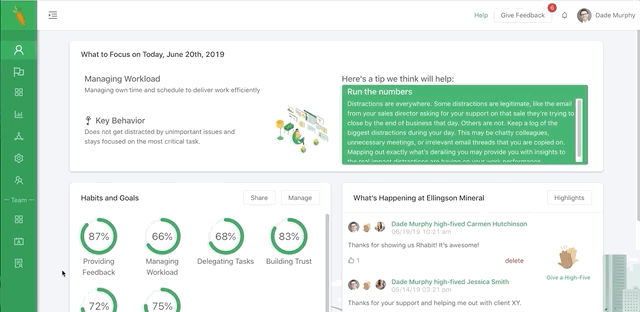
Second, by clicking directly on their name you will bring up the summary of their activity in Rhabit. Near the top right, you will see a Manage Network button. This takes you through habit selection, choosing feedback providers, and completing the network configuration. In most menus (e.g. Team view, dashboard view) you can always click a person’s name to open the user summary and make a change here.
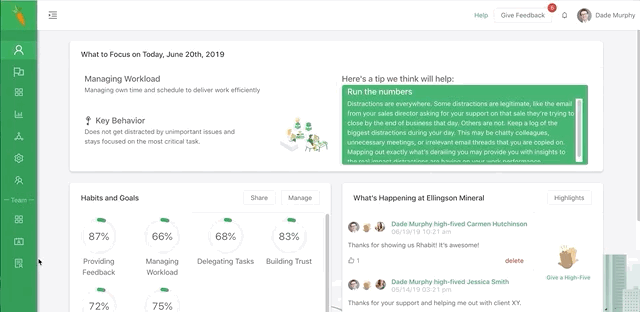
Note that changing habits should be done carefully. If a habit is consistently changed for the same role, it is likely more appropriate to make this change via the Roles menu.
