Setting up the rhabit workday integration
Rhabit can integrate with Workday to allow you to easily import your employees into the Rhabit platform. This integration leverages custom reports within Workday that are configured as web services.
Overview
This integration works as a one-way data stream from your Workday implementation to Rhabit. You will create a custom report with the desired demographics and enable it as a web service so that Rhabit can continuously fetch the report over HTTPS in the JSON format. This allows Rhabit to import both users and team into the platform.
Creating The Report
- Navigate to Create Custom Report within your workday instance
- Select Report Type: Advanced
- Check Enable As Web Service
- Select data source and continue
The report that you generate must have the following fields:
email
first_name
last_name
title
workday_id
sso_id
preferred_pronounsNote: The preferred pronouns field must be an integer, with 0 corresponding to “he/him”, 1 corresponding to “she/her”, and 2 corresponding to “they/them”. If you do not have pronoun information, you can map employee sex/gender in the same way: 0 for male, 1 for female, 2 for gender non-binary.
Additionally, if you would like Rhabit to build teams from the imported data, you must include the following fields
manager_workday_id
manager_emailOnce you have finished setting up your demographics and the required fields, find the URL from Web Service > View URLS and select the JSON format report.
Configuring The Integration
Next, log in to your Rhabit admin account and navigate to configuration panel at https://app.rhabitapp.com/admin/config
From the left-hand menu, select Integrations and then Workday
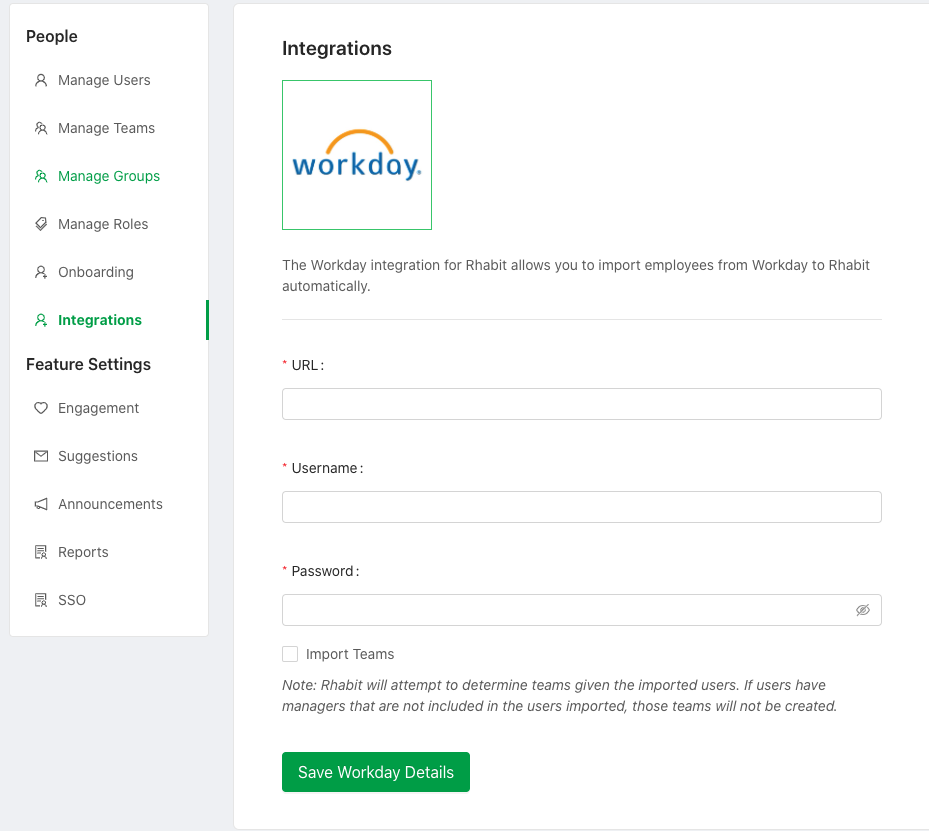
Fill in the form with URL being the URL of report in the JSON format, and Username/Password being Workday credentials with sufficient permissions to access the report.
If you want Rhabit to attempt to generate teams based off of the report, check Import Teams. When this option is checked, Rhabit will attempt to scan the report for a matching manager given a user’s “manager_email”. If this manager already exists in Rhabit, the user will be added to the manager’s team. If the user does not yet exist in Rhabit, but does exist in the report, the manager will be created along with a team, and the user will be added to that team. If the manager does not exist within the report or within Rhabit, the user will not be assigned to a team,
When you’re finished, click Save Workday Details
Once the account details have been added, you can immediately import users using the Import Users button.
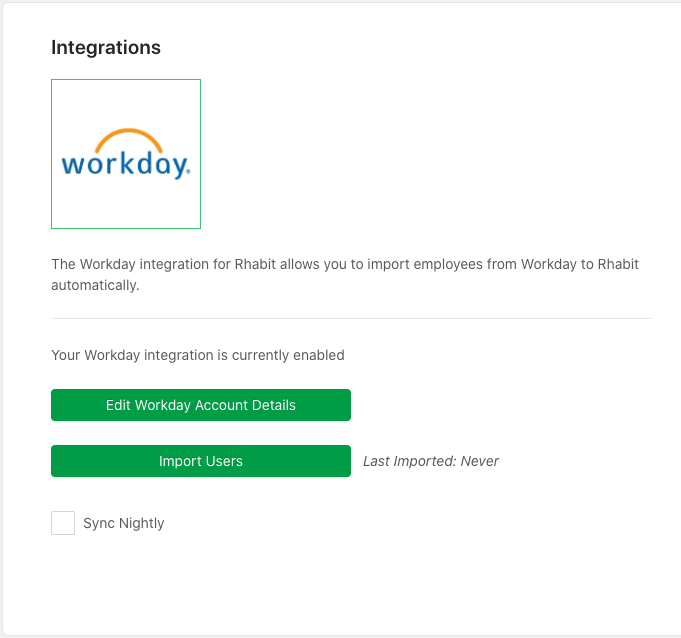
You can also select Sync Nightly, and Rhabit will fetch the report each night and add new users to the platform.
