How Can We Help?
Configure
While in the User section of Configure, there are a few actions you should familiarize yourself with. On the right-hand side of the Configure box, there are the options of Edit, Habits, Deactivate, and Impersonate. Let’s dig into these a bit deeper..
- Edit – Edit is where you can make changes to a name, email, title, user level, team or role of a user. If someone moves into a managerial role, you will also make that change here in the Edit section. Changing their team can be done here, but there is also the option to do that in the Team section.
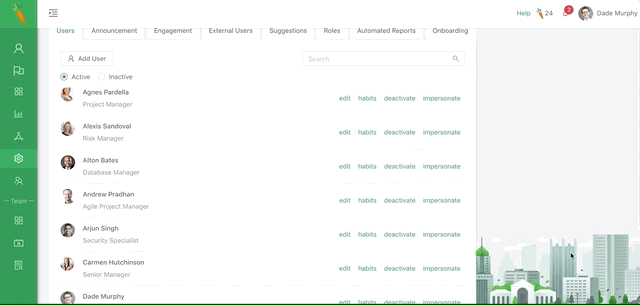
- Habits – Habits is where you can select habits that this person should be receiving feedback on. Likely you won’t have to use this section often, as the habits are auto-populated to the role. Once a role is selected, these habits should be selected automatically. You can also assign feedback providers.
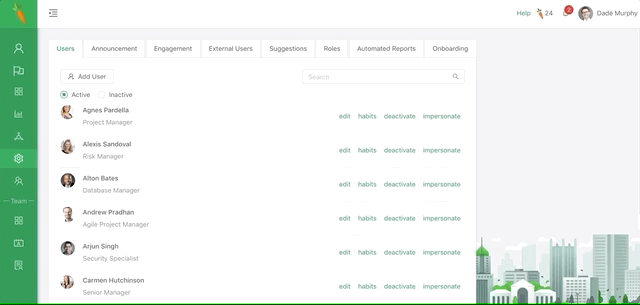
- Deactivate – Pressing Deactivate from this menu will deactivate the user. This is something you only want to do when someone is no longer going to be using Rhabit with your company.
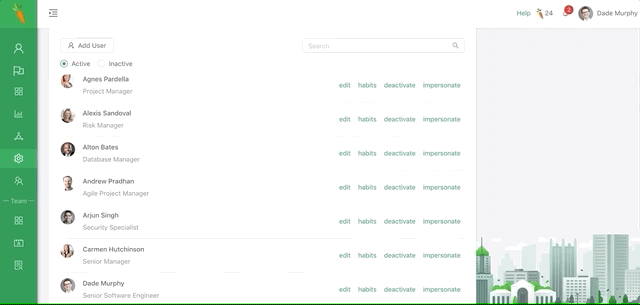
- Impersonate – As an administrator, you have access to impersonate any user within your company. By clicking Impersonate, you will create a temporary link that takes you to that user’s dashboard. We recommend this as step one when troubleshooting a problem for a user. Start by seeing what they see.
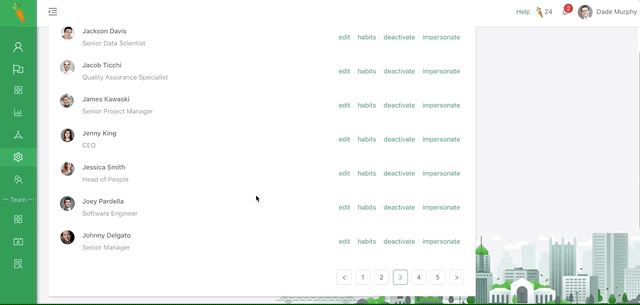
- Click on employee’s name – You can also click directly on the user’s name. This brings up a summary of this employee’s feedback, their network, and easy access to some other features.
