How do I create and manage Teams
The Teams section will display all teams in your company, showing the team name, manager, and all members of the team. Here, you can click directly on the team name, leader name or team member for a deeper dive. Clicking directly on a team member or leader will take you to their stats, where you can manage their network and access important information about them.
Creating a New Team
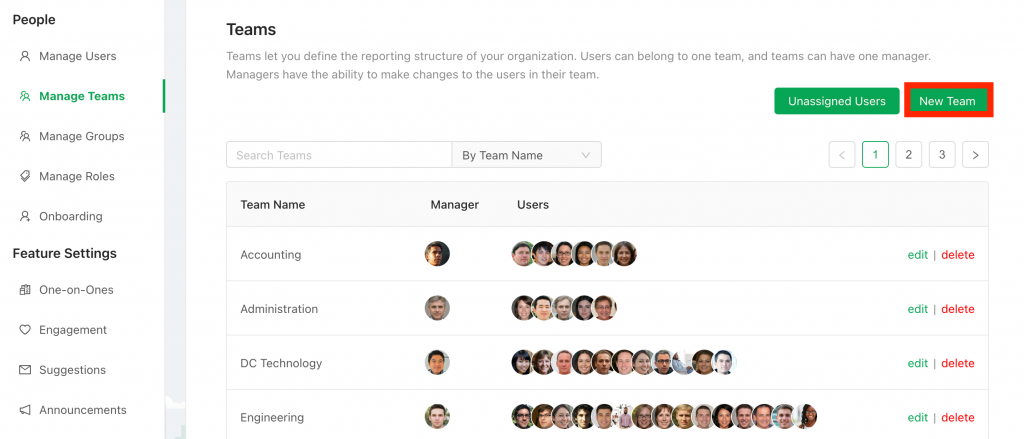
To create a new team click Add Team. When creating a new team, the manager will have to be previously loaded into the system and selected from the drop-down menu. You will not be able to create a team if you don’t have an unassigned manager. Each manager can only manage one team.
Assigning Users to Teams
Use the Unassigned User button on the top to assign users without teams to a team. Note that each person can only be a member of one team.
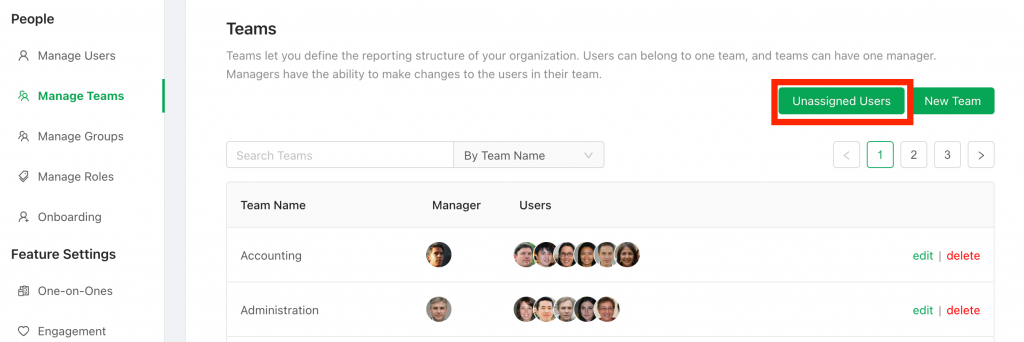
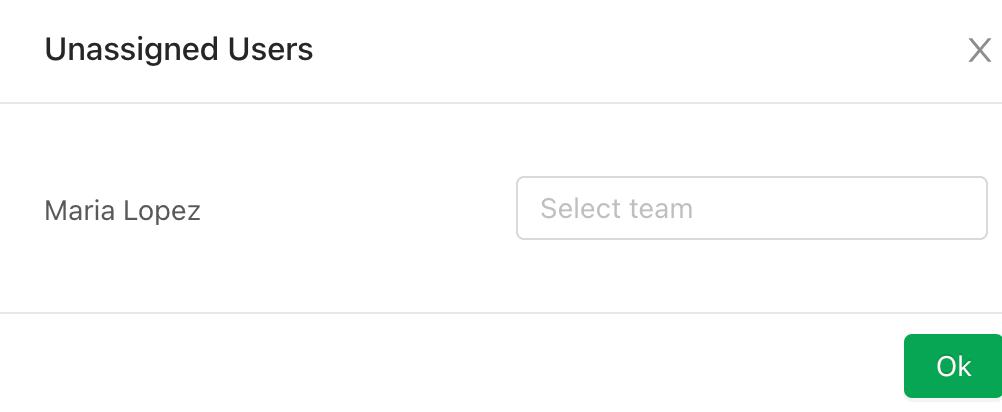
You can also add users to a team that are currently members of another team. This may be relevant when a user moves from one team to another. Click on the pencil icon, and add that person’s name to the Team Members section.
